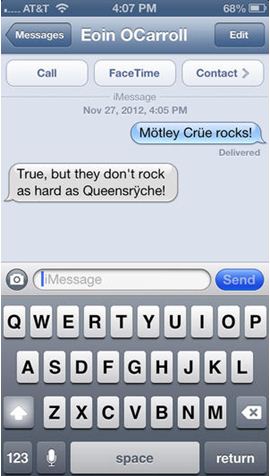Planning a vacation is
stressful. Each step to get to and from that equatorial paradise or northern
snow retreat requires juggling ticket receipts, flight confirmation numbers,
and directions to the hotel. Have you looked up from your travel documents
since you entered the airport? While you double-checked your boarding time, did
you realize Terminal C veered to the left one walking escalator ago?
It’s not your fault. Well, it
is. You could have prevented all the trouble with an app called Tripit.
 Tripit
syncs with your inbox and scrapes data off incoming travel confirmation
e-mails. The app can tell if that car rental is for your summer vacation to Ireland and will combine it with your morning
flight time to Dublin and your hotel check-in time later that
afternoon in Cork. Already booked a dinner reservation at Fenns Quay?
Tripit
syncs with your inbox and scrapes data off incoming travel confirmation
e-mails. The app can tell if that car rental is for your summer vacation to Ireland and will combine it with your morning
flight time to Dublin and your hotel check-in time later that
afternoon in Cork. Already booked a dinner reservation at Fenns Quay?
And all this information is
scraped from your inbox and displayed in chronological order on a single, easy
to read list.
Certain
travel vendors, like Avis car rental, can even import your itinerary
data and use it to tailor their service for your schedule.
Each step of your trip is
listed and interactive. With one click, Tripit displays all the information on
your boarding pass. Lost in the airport? A terminal and gate number map is one
click away.
Tripit can share this
information with your calendar app as well to allow for better planning weeks
before t-day (travel day).
Tripit’s
only downside is the data-scraping algorithm can be fussy. Certain e-mail
formats, like the format you’ll receive if a friend e-mails their trip to you
through Priceline.com,
aren’t entirely readable.
But Tripit allows users to
manually add travel info in the rare event that the program leaves information
out.
For the price of free, Tripit
gives its users a way to make travel enjoyable.
 Action Movie FX adds special
effects, including but not limited to hellfire missile attacks, to movies you
shoot with your smart phone.
Action Movie FX adds special
effects, including but not limited to hellfire missile attacks, to movies you
shoot with your smart phone.